Move and copy items
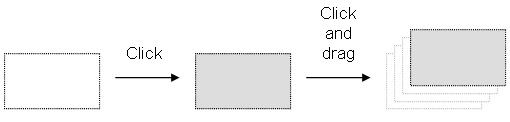
Dragging the selected items moves them to the specified location. If you press the CTRL key while dragging, then items are copied (for shortcuts, Using the FFLD Editor).
To move a function block, you must select it entirely.
If you move or copy items on a non-empty area, you will be prompted to confirm the overwriting of items in the area.
When you move or copy items only on a network header, the network is automatically moved in order to make the required extra space for moved items.
The "Copy / Cut / Paste" commands can also be used as an alternative to drag-and-drop.
A rectangular selection within the diagram cannot cross
a network header, i.e. all selected items must be within the same network. To
select a complete network or more, you must select complete rows. To do this, move the caret![]() The term caret is also sometimes used in graphical user interface terminology where it means a text insertion point indicator, frequently represented by a blinking vertical bar. In this context, it may be used interchangeably with the word cursor, although the latter term is often reserved for a mouse pointer to the left border or click on the left-hand side ruler (gray).
The term caret is also sometimes used in graphical user interface terminology where it means a text insertion point indicator, frequently represented by a blinking vertical bar. In this context, it may be used interchangeably with the word cursor, although the latter term is often reserved for a mouse pointer to the left border or click on the left-hand side ruler (gray).






